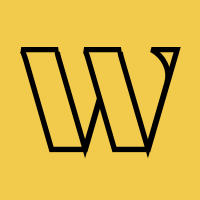Integrations
Works with your
favorite platforms
Add Waitlister to any website in minutes. No coding required. Works with Webflow, Framer, WordPress, Shopify, and 20+ other platforms.
Trusted by 3,000+
businesses & entrepreneurs


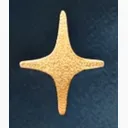

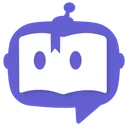

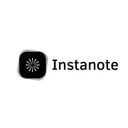


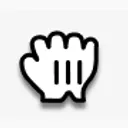



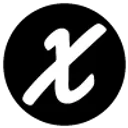
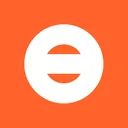


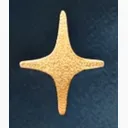

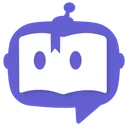

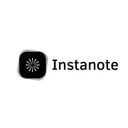


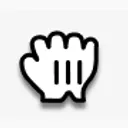



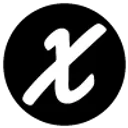
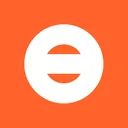
Popular integrations
Get started with these popular platforms.
Framer
Website Builder
Add waitlists to your Framer site with our Framer plugin or custom HTML.
View integration guideWebflow
Website Builder
Integrate Waitlister with Webflow forms or embed widgets on any page.
View integration guideWordPress
CMS
Add waitlist forms to any WordPress site or WooCommerce store.
View integration guideShopify
E-commerce
Create product waitlists and pre-launch pages for your Shopify store.
View integration guideSquarespace
Website Builder
Embed waitlist forms on your Squarespace site with code blocks.
View integration guideReact
Framework
Integrate Waitlister forms into your React applications seamlessly.
View integration guideTwo ways to integrate
Choose the integration method that works best for your platform.
Embeddable form widget
Add two lines of code to embed a fully functional, customizable waitlist form anywhere on your site.
Form action endpoint
Point your existing HTML form to Waitlister's endpoint. Perfect for no-code tools like Webflow and Framer.
Get started with Waitlister
Start building your waitlist with Waitlister and get the most out of your product launch