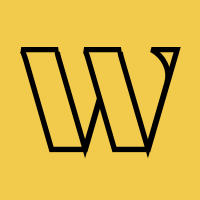Framer Coming Soon Page: Templates, Examples & Setup Guide
Learn how to create a high-converting coming soon page on Framer. Real examples, step-by-step tutorials, and useful tips.
Trusted by 3,000+
businesses & entrepreneurs


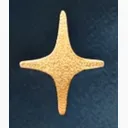

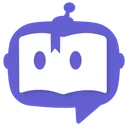

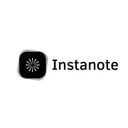


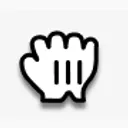



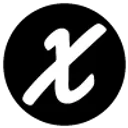
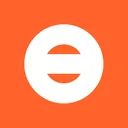


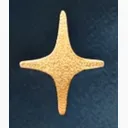

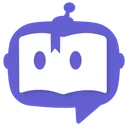

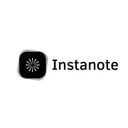


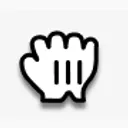



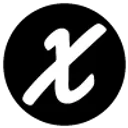
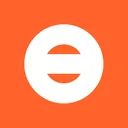
“Waitlister has been amazing; honestly, I don't plan on changing to another provider. Being able to create beautiful landing pages for my waitlist has been amazing.”
Framer coming soon pages
that convert
Learn from these high-performing examples built on Framer
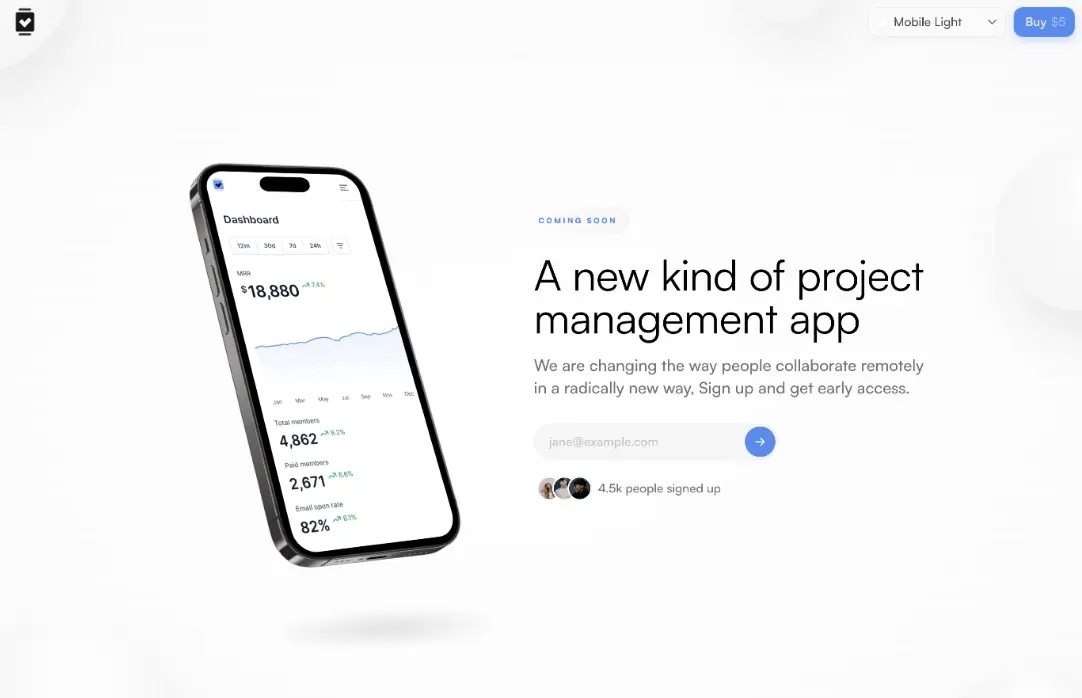
Product-First SaaS Launch
Clean coming soon page showcasing the product through a 3D phone mockup alongside a simple email capture form.
What makes it effective
- Benefit-driven headline: "A new kind of project management app"
- Product mockup showing actual dashboard interface to build credibility
- Subheadline clearly explains the unique value proposition
- Minimal email form with blue accent color for the CTA arrow
- Strong social proof: "4.5k people signed up" with user avatars
- Light, spacious design that lets the product take center stage
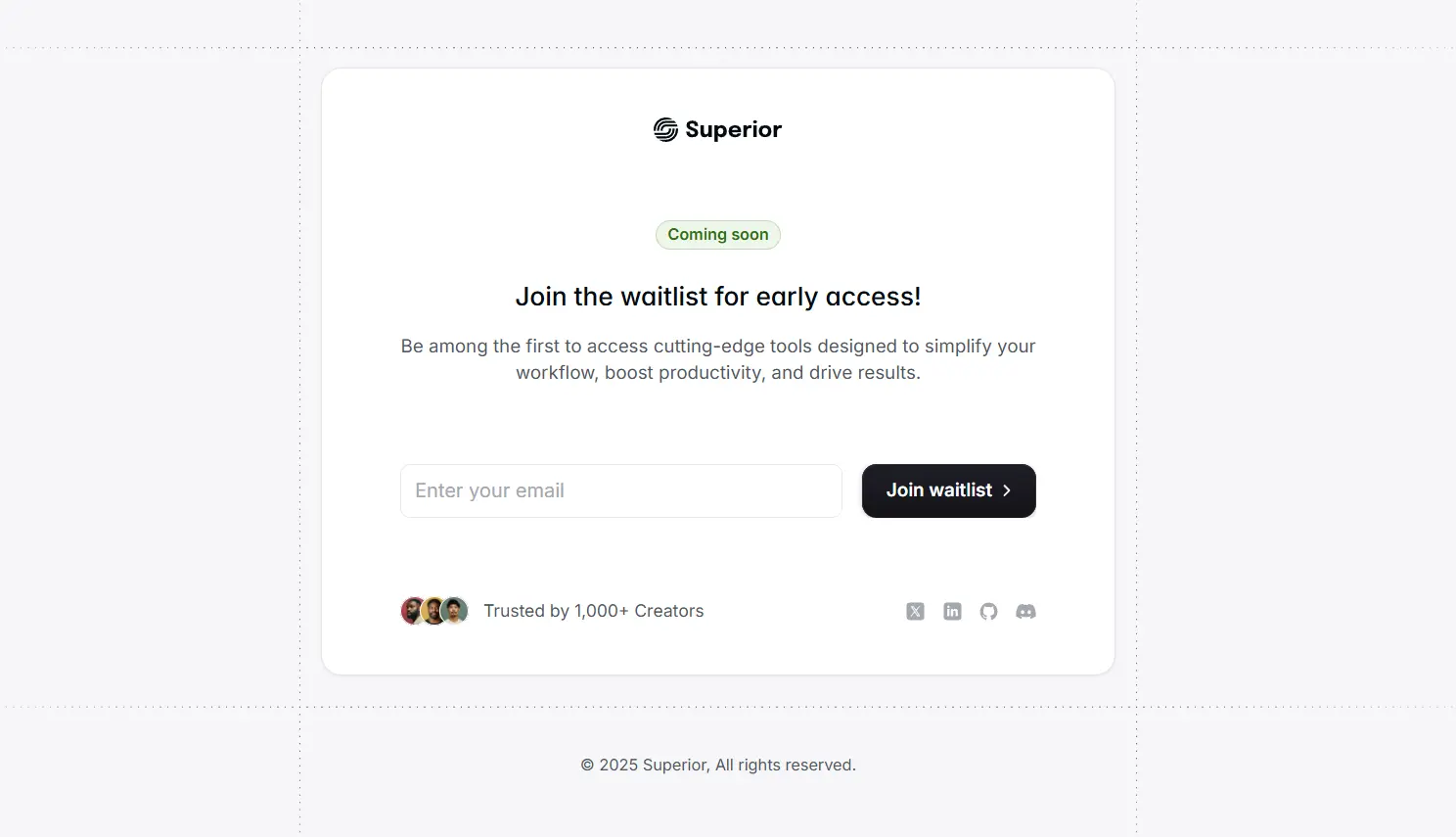
Minimal Centered Approach
Ultra-clean, centered layout focused entirely on the value proposition and waitlist signup with no distractions.
What makes it effective
- Green "Coming soon" badge creates anticipation without feeling dated
- Action-oriented headline: "Join the waitlist for early access!"
- Benefit-rich subheadline explaining the core value (simplify workflow, boost productivity)
- High-contrast dark CTA button: "Join waitlist" with arrow
- Trust signal: "Trusted by 1,000+ Creators" with avatar proof
- Social media icons for community building (X, LinkedIn, GitHub, Discord)
- Generous whitespace keeps focus on the form
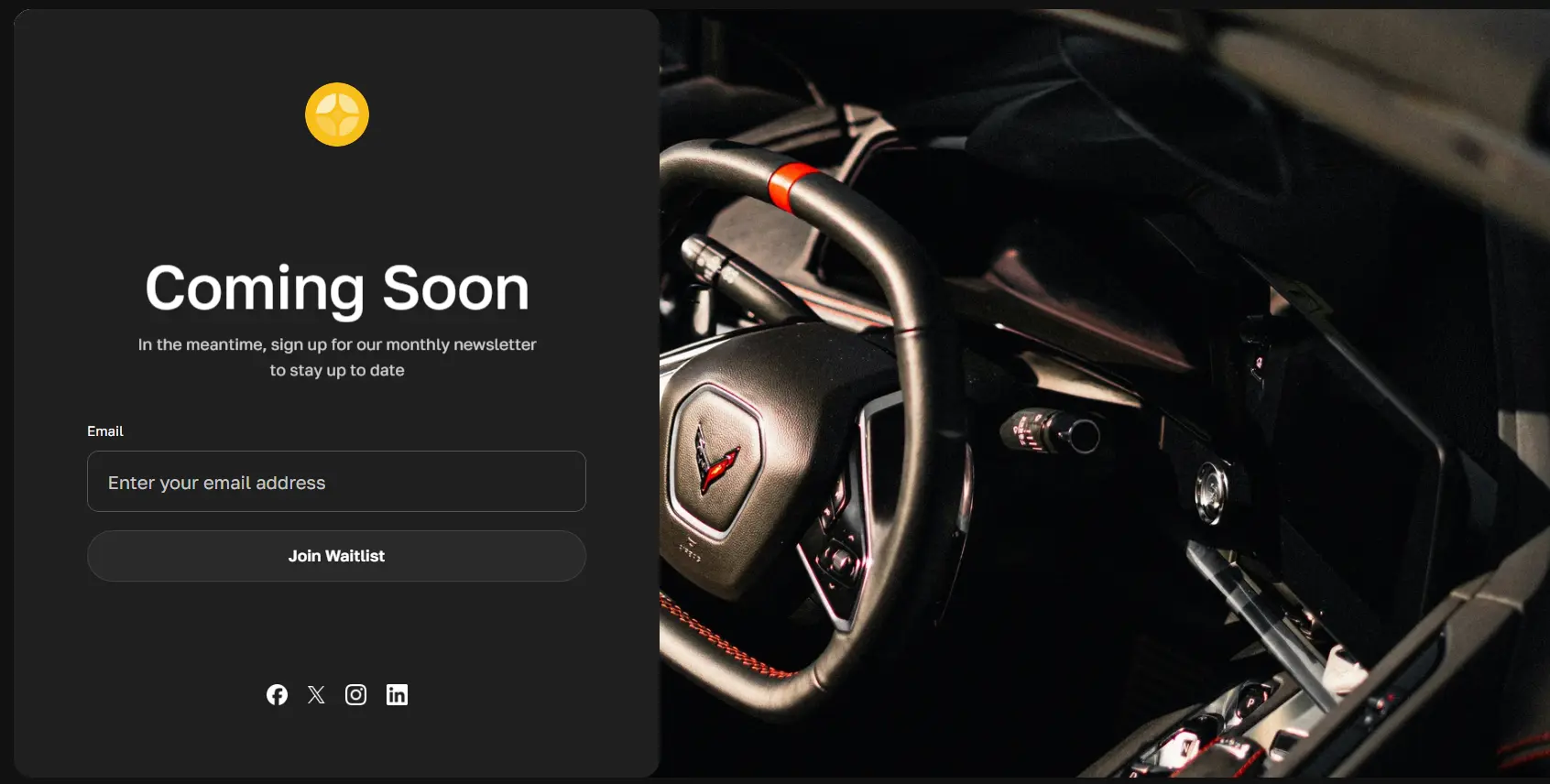
Bold Split-Screen Design
Premium dark-themed page with a striking split layout pairing bold copy with high-impact product photography.
What makes it effective
- Dark theme creates a premium, modern aesthetic
- Split-screen layout: content on left, compelling product image on right
- Large, bold "Coming Soon" headline impossible to miss
- Newsletter framing: "sign up for our monthly newsletter to stay up to date"
- Clearly labeled "Email" field with high-contrast dark input
- Professional product photography creates desire and curiosity
- Social proof through multiple social media channels
How to create a coming soon page on Framer
Build natively in Framer or take advantage of Waitlister's features
Create your free Waitlister account
Go to waitlister.me/sign-up and create your account.
The free plan includes up to 100 active subscribers, landing pages, forms, and more. No credit card required.
Create a waitlist and get your waitlist key
On your dashboard, click Create Waitlist → Name your waitlist → Go to Overview tab.
Find more about creating your waitlist here.
Copy your waitlist key from the Overview page. You'll use this to connect your Framer form to Waitlister.
Install the Waitlister plugin in Framer
In Framer, open the Plugins menu (or press Cmd/Ctrl + /) → search for "Waitlister" → click Install.
The plugin is free and officially listed in the Framer Marketplace.
Design your coming soon page in Framer
Create your coming soon page with full design control.
- Design your hero section with headline and visual
- Add your value proposition and product description
- Style everything to match your brand perfectly
- Add social proof elements if you have them
See our template gallery for design inspiration.
Insert and configure the waitlist form
Open the Waitlister plugin in Framer → click "Insert Waitlist Form" → the form component appears on your canvas.
Select the form → open Framer's property panel (right sidebar) → customize:
- Waitlist Key: Paste your key from step 2
- Form Type: Choose inline (email + button) or multi-field (email, name, phone)
- Fields: Toggle name and phone fields on/off
- Button: Customize text (e.g., "Get Early Access"), colors, and styling
- Success Behavior: Show inline message or redirect to custom page
Whitelist your Framer domain in Waitlister
In Waitlister dashboard → Configure → Whitelisted Domains, add:
- Preview:
framer.app(for testing) - Production:
your-domain.com(your published site)
This ensures your form submissions are accepted from your Framer site.
Testing: yoursite.framer.app
Production: yourdomain.comSet up email automation
In Waitlister, configure your subscriber experience.
- Welcome email: Confirm signup and set expectations
- Update emails: Share progress during development
- Launch emails: Alert subscribers when you go live
You can handle all email delivery with Waitlister. See our email marketing guide for best practices.
Optional: Enable referral program
In Waitlister, go to the Overview tab and then click "Referral Program" to enable viral growth features. More about this here.
- Reward users for referring friends
- Points-based or position-based rewards
- Custom reward tiers
- Social sharing incentives
Referral programs can increase signups by 30-60%. Learn more in our viral referral guide.
Test and publish
Test your Framer form. Submit a test signup and verify it appears in your Waitlister dashboard. Check that you receive the welcome email, if enabled.
Once confirmed, publish your Framer site and start driving traffic!
Monitor key metrics in Waitlister analytics to optimize performance.
Essential elements for your coming soon page
What every high-converting Framer coming soon page needs
Compelling Headline
Your headline should immediately communicate the value proposition. Focus on the benefit, not just the product name. Test different variations to find what resonates with your audience.
Email Capture Form
The core element of any coming soon page. Make it prominent, simple, and frictionless. Fewer form fields typically lead to higher conversion rates.
Social Proof
Show how many people have joined, display testimonials, or show logos of interested companies. Even small numbers work - "Join 47 early adopters" beats no social proof.
Referral Incentive
Encourage sharing with a referral program. Offer rewards for successful referrals to create viral growth. Waitlister includes built-in referral tracking and reward systems.
Clear CTA Button
Your call-to-action should be impossible to miss. Use contrasting colors and action-oriented text like "Get Early Access" instead of generic "Submit".
Mobile Optimization
Over 50% of visitors will be on mobile. Ensure your form is easy to use on small screens with large tap targets and readable text.
Framer-specific
optimization tips
Platform-specific advice to maximize your coming soon page performance
Design & Visual Hierarchy
Framer gives you incredible design control. Use it strategically to guide users toward conversion.
- Use whitespace generously to make your form the focal point
- Implement clear visual hierarchy: headline → subheadline → form → supporting content
- Keep animations purposeful - enhance the experience, don't distract
- Test with real content early - Lorem ipsum hides design problems
- See our landing page optimization guide for conversion best practices
Performance Optimization
Fast-loading pages convert better. Every second of load time can reduce conversions by 7%.
- Optimize images before uploading (use TinyPNG or similar)
- Limit custom fonts to 2 maximum for faster load times
- Lazy-load content below the fold
- Test with PageSpeed Insights after publishing (aim for 90+ score)
- Use Framer's built-in image optimization features
Conversion Optimization
Small tweaks can dramatically improve your signup rate. Target 15-30% conversion for a solid performing page.
- Keep your form above the fold on both desktop and mobile
- Use benefit-driven CTA copy: "Get Early Access" beats "Submit"
- Add privacy reassurance: "We respect your privacy" under the form
- Consider offering a lead magnet (early access discount, exclusive content)
- A/B test headline variations using Framer variants
- Track your conversion rate and iterate
Growth & Marketing
Building a great page is only half the battle. You need to drive qualified traffic to it.
- Share on relevant communities like Product Hunt, Indie Hackers, Reddit
- Enable Waitlister's referral program to create viral growth
- Run targeted ads to your ICP (ideal customer profile)
- Engage with potential users in online communities before asking for signups
- Learn from successful launches in our growth hub case studies
Common questions
About Framer coming soon pages
Coming soon guides
for other platforms
Get started with Waitlister
Take advantage of Waitlister's features to get the most out of your coming soon page