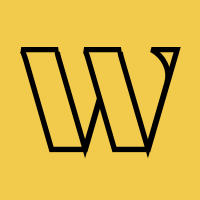Squarespace Coming Soon Page: Templates, Cover Pages & Setup
Create elegant coming soon pages on Squarespace. Complete guide using cover pages, templates, and email capture for creative professionals.
Trusted by 3,000+
businesses & entrepreneurs


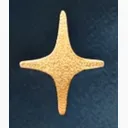

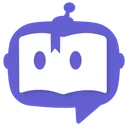

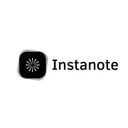


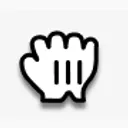



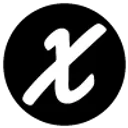
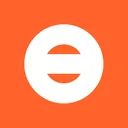


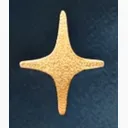

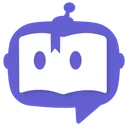

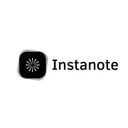


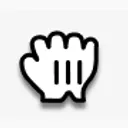



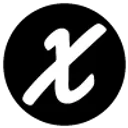
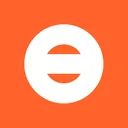
“I can only say good things about Waitlister. Their landing page is very user friendly, and Waitlister's pricing is more than reasonable.”
Squarespace coming soon pages
that convert
Learn from these high-performing examples built on Squarespace
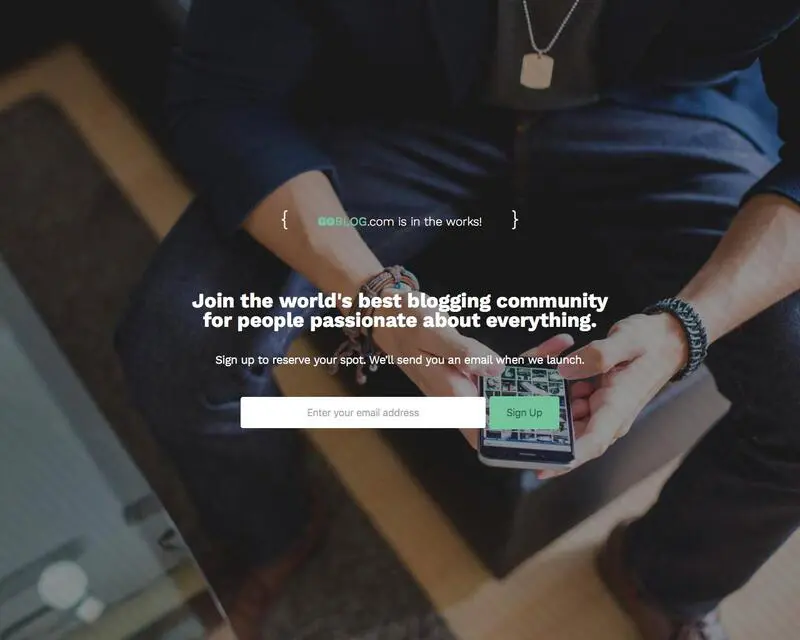
Community Launch Page
Full-screen lifestyle photography with overlay text. Perfect for community platforms and social apps building early audiences.
What makes it effective
- Full-screen lifestyle background photo creates authentic, relatable feel
- Developer-style braces frame domain: "{ GOBLOG.com is in the works! }"
- Community-focused headline: "Join the world's best blogging community"
- Clear value proposition explains who it's for
- White email input with green "Sign Up" button creates strong contrast
- Centered layout works perfectly on all devices
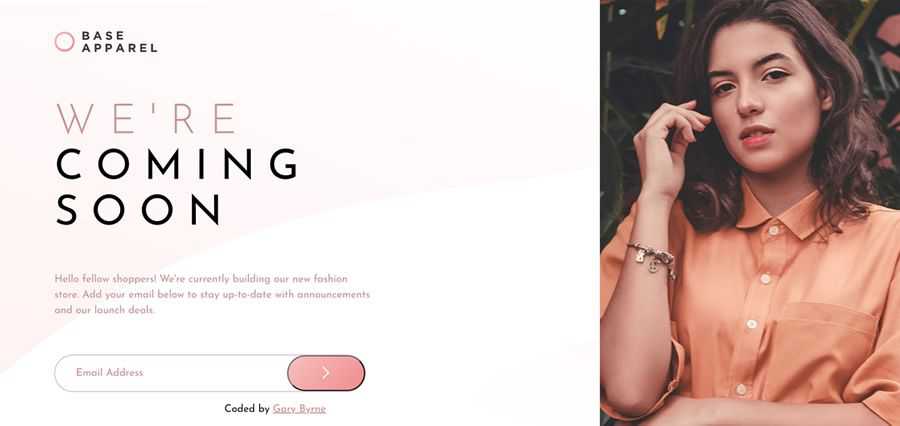
Fashion E-commerce Launch
Split-screen design with fashion photography. Ideal for e-commerce brands, fashion stores, and lifestyle products.
What makes it effective
- Split layout: content left (white), lifestyle photo right creates premium feel
- Large spaced-out typography: "WE'RE COMING SOON" establishes brand voice
- Friendly greeting copy: "Hello fellow shoppers!" builds connection
- Rounded email input with coral arrow button maintains fashion-forward aesthetic
- "BASE APPAREL" logo maintains brand presence
- "Coded by Savy Bryne" attribution shows transparency
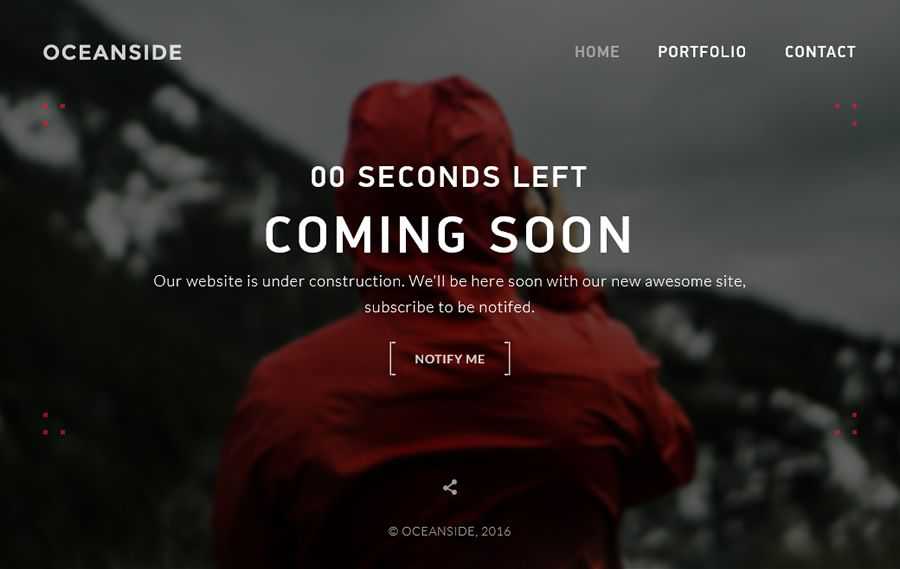
Portfolio Website Launch
Dramatic photography with countdown timer. Perfect for creative agencies, photographers, and portfolio sites.
What makes it effective
- Striking red rose photography on dark background creates dramatic, memorable impact
- Full navigation maintained (HOME, PORTFOLIO, CONTACT) shows site structure
- Countdown timer builds urgency and anticipation
- Clear explanation: "Our website is under construction" sets expectations
- Bracket-style button "[ NOTIFY ME ]" matches modern, artistic aesthetic
- Decorative corner dots add visual interest without distraction
How to create a coming soon page on Squarespace
Build natively in Squarespace or take advantage of Waitlister's features
Create your free Waitlister account
Visit waitlister.me/sign-up to set up your waitlist.
The free plan includes.
- 100 subscribers
- 1 waitlist
- Landing page builder
- Embeddable forms
- Welcome emails and broadcasts
- Surveys and analytics
- Referral program
Set up your waitlist and copy the form endpoint
In your Waitlister dashboard, create a new waitlist.
- Click "Create Waitlist"
- Name it after your launch
- Navigate to the Overview tab
- Copy your unique waitlist key
Your form endpoint is: https://waitlister.me/s/YOUR_WAITLIST_KEY
Learn more about creating your first waitlist.
Choose your Squarespace integration approach
Select the method that fits your needs and technical comfort level.
Option A: Use Waitlister's hosted landing page.
Link to your Waitlister landing page from your Squarespace site. Fastest setup with no customization needed.
Option B: Embed Waitlister form in Squarespace.
Add Waitlister's embeddable form directly to your Squarespace page for seamless brand experience.
Option C: Build custom form with POST action.
Create a Squarespace form block and configure it to POST to Waitlister. Requires Squarespace Business or Commerce plan for form API access.
See our Squarespace integration guide for detailed instructions.
Add Waitlister form to your Squarespace page
For the embedded form approach, add the code to your Squarespace site.
First, add the Waitlister script to your site header.
Then add the form container to your page content.
- Go to Settings → Advanced → Code Injection
- Paste the script in the Header section
- Edit your page and add a Code Block
- Paste the form container code
- Adjust height as needed
- Save and preview your page
The form will automatically capture emails and add them to your Waitlister dashboard. Browse our template gallery for design inspiration.
<!-- Add to Settings → Advanced → Code Injection → Header -->
<script src="https://waitlister.me/js/embed.js" defer></script>
<!-- Add to page using Code Block -->
<div
class="waitlister-form"
data-waitlist-key="YOUR-WAITLIST-KEY"
data-height="400px"
></div>Whitelist your Squarespace domain
In Waitlister dashboard, add your domain to the whitelist.
- Go to Configure → Whitelisted Domains
- Add your squarespace.com preview domain
- Add your custom domain when connected
This security feature prevents unauthorized form submissions. See our configuration guide for details.
Style the form to match your brand
Customize the embedded form appearance using Squarespace's style system.
- Add custom CSS in Design → Custom CSS
- Match form colors to your site palette
- Adjust typography to align with your brand
- Style button hover states
- Ensure mobile responsiveness
The form inherits some styles from Squarespace automatically, but custom CSS gives you complete control.
Configure and send emails
In Waitlister, you can set up your welcome emails and send email broadcasts.
- Welcome email: Send immediately after signup to confirm and set expectations
- Update emails: Share development progress to maintain engagement
- Launch notification: Alert everyone when you go live
Check out our email marketing guide for proven templates and timing strategies.
Use a referral program for viral growth
Offer your subscribers rewards for referring others.
To enable referral program on Waitlister, go to Overview → Click "Referral Program".
- Set reward points for referrals
- You can also set points for social follows
- Customize messaging on the thank-you page editor
Referral programs can create exponential growth. See how Robinhood used referrals to get 1M+ waitlist signups. Learn more about building viral referral programs.
Test and launch your campaign
Run through the complete user experience before promoting.
- Submit test email and verify it appears in Waitlister
- Check welcome email delivery and formatting
- Test referral link generation
- Verify form works on mobile devices
- Test across Safari, Chrome, and Firefox
- Check page load speed and optimize images
Once everything works perfectly, start promoting. Monitor performance in Waitlister's analytics dashboard.
Essential elements for your coming soon page
What every high-converting Squarespace coming soon page needs
Elegant Design Aesthetic
Squarespace attracts users who value design quality. Your coming soon page should reflect premium aesthetics with thoughtful typography, balanced whitespace, and sophisticated color choices.
Seamless Email Capture
Keep your form simple and elegant. Squarespace users expect beautiful forms that feel integrated with the design. Email-only capture works best for most launches.
Curated Social Proof
For premium brands, quality trumps quantity. Show selective testimonials from notable people or brands rather than large subscriber counts. Build credibility through association.
Referral Incentives
Encourage sharing by offering exclusive rewards. For creative professionals and premium brands, access and exclusivity often work better than discounts.
Professional Brand Story
Squarespace users often have strong brand narratives. Use your coming soon page to introduce your mission, values, and the problem you're solving in a compelling way.
Mobile-Optimized Experience
Squarespace templates are mobile-responsive by default, but verify your specific design works perfectly on phones. Creative audiences often browse on mobile while seeking inspiration.
Squarespace-specific
optimization tips
Platform-specific advice to maximize your coming soon page performance
Template Selection Strategy
Squarespace templates are beautifully designed but vary significantly in style and functionality.
- Choose templates that align with your brand aesthetic and target audience
- Consider template families that share design DNA for consistency
- Look at demo content to understand the template's design philosophy
- Verify the template supports the features you need
- Check mobile responsiveness in the demo
- Remember: you can switch templates later without losing content
For coming soon pages, simpler templates often convert better than feature-rich ones. Focus on templates with strong typography and clear visual hierarchy.
Cover Pages vs Full Sites
Understand when to use Squarespace's cover page feature versus building a full site.
Use cover pages when.
- You want the quickest setup with minimal customization
- Your site is under construction and you need something live fast
- You want password protection for client previews
- You need basic email capture without complexity
- Your launch timeline is short
Build a full site when.
- You need multiple sections or pages for your pre-launch content
- You want complete design control and custom layouts
- You're building SEO value before launch
- You need advanced features like scheduling or commerce
- You want to preserve your URL structure for eventual launch
Design Philosophy for Premium Brands
Squarespace attracts creative professionals and premium brands. Your coming soon page should reflect that quality.
- Use high-quality imagery that represents your brand values
- Choose sophisticated typography pairings
- Embrace whitespace and avoid cluttered layouts
- Select a refined color palette with restraint
- Add subtle animations using Squarespace's built-in effects
- Focus on emotional resonance over aggressive marketing
Study successful launches from brands in your category. See our landing page optimization guide for design principles.
Email Marketing Integration
Squarespace offers built-in email campaigns, but understand the limitations and alternatives.
Squarespace Email Campaigns work well for.
- Simple newsletter-style updates
- Brands wanting everything in one platform
- Small lists under a few thousand subscribers
- Basic segmentation needs
Consider dedicated email platforms when.
- You need sophisticated automation and sequences
- You want advanced segmentation and personalization
- You're running complex referral programs
- You need detailed analytics and A/B testing
- Your list will grow beyond a few thousand subscribers
Many successful launches use Squarespace for the site and Waitlister or dedicated email platforms for subscriber management.
Common questions
About Squarespace coming soon pages
Get started with Waitlister
Take advantage of Waitlister's features to get the most out of your coming soon page