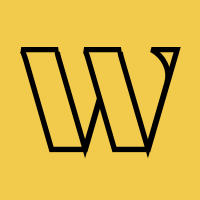Squarespace
Collect emails before your big launch - no coding required
Perfect for Squarespace users launching services, products, or creative projects. Set up your waitlist in 3 simple steps. Works with all Squarespace templates and plans.
Trusted by 3,000+
businesses & entrepreneurs


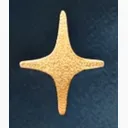

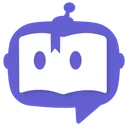

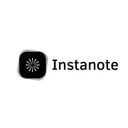


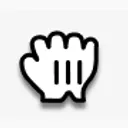



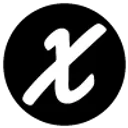
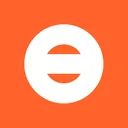


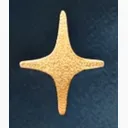

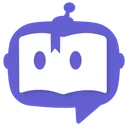

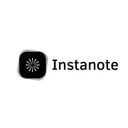


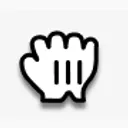



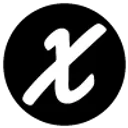
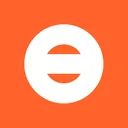
"I liked how easy it was to set up the waitlist page using already-made templates, but also adjusting colors, fonts, and other parts of the landing page. I also value the functionality of statistics."
What you can build
Popular ways Squarespace users implement waitlists
Service-Based Business Launches
Photographers, consultants, coaches, and freelancers collecting client interest before officially opening for bookings.
Creative Portfolio Previews
Artists, designers, and creatives sharing sneak peeks of upcoming work or limited edition releases.
Online Store Pre-Launches
Small business owners building customer lists before opening their Squarespace Commerce stores.
Course & Workshop Signups
Educators and instructors gauging interest for online courses, workshops, or masterclasses.
Event Registration Pages
Small events, pop-ups, or local gatherings managing attendee lists and capacity.
Side Project Validation
Entrepreneurs testing ideas and validating demand before fully committing to building.
Why Waitlister for Squarespace?
Built to work seamlessly with Squarespace's capabilities
Zero Coding Required
If you can copy and paste, you can add a waitlist. No technical knowledge needed. Just paste code into a Code Block and you're done.
Works With All Templates
Compatible with every Squarespace template - classic and modern. Works with both Squarespace 7.0 and 7.1. No template restrictions.
Simpler Than Squarespace Forms
No need to learn Squarespace's form system or deal with email notifications. Waitlister handles everything automatically with better features.
Mobile-First Design
Looks perfect on phones, tablets, and desktops automatically. Your waitlist form adapts to every screen size without any extra work.
Professional Dashboard
Manage signups in a clean dashboard outside Squarespace. Export to spreadsheets, email tools, or CRM systems with one click.
Launch-Ready in Minutes
Set up your entire waitlist system in under 10 minutes. No lengthy tutorials, no complicated settings. Just three simple steps.
Which integration is
right for you?
Compare both methods to find the best fit for your Squarespace project
| Feature | Form Action | Embeddable Widget |
|---|---|---|
| Setup Time | ~8 minutes | ~3 minutes |
| Technical Skill | Basic form setup | Copy & paste only |
| Design Control | Squarespace styling | Waitlister dashboard |
| Template Compatibility | 100% all templates | 100% all templates |
| Updates & Maintenance | Manual updates | Auto-updated |
| Best For | Custom branding | Quick launches |
| Learning Curve | Minimal | None |
Choose Form Action if...
- You want complete control over form design
- You're comfortable with Squarespace forms
- You need the form to match your exact brand colors
- You want to use Squarespace's native form styling
- You need advanced form customization
Choose Embeddable Widget if...
- You want the absolute fastest setup
- You have zero coding experience
- You're launching a simple coming soon page
- You prefer managing design in one dashboard
- You want auto-updating form styling
How to integrate
Follow these Squarespace-specific instructions
Get your Waitlister form endpoint
Sign into Waitlister → go to Overview → copy your waitlist key. Your form submission URL is:
https://waitlister.me/s/YOUR_WAITLIST_KEY
New to Waitlister? Learn how to create your first waitlist.
Add a Form Block to your page
Edit your Squarespace page → click the + button → search for "Form" → add a Form Block. Squarespace will add a basic form with fields.
Customize your form fields
Click Edit on your form. Keep the email field (required). Add a name field if you want. Remove any fields you don't need. Customize the button text to something like "Join Waitlist".
Configure form storage and actions
In the form editor, go to the Storage tab. Turn OFF "Store form submissions" (Waitlister will handle this). This keeps your Squarespace clean.
Set up form submission
Still in form settings, go to the Advanced tab. Enable "Post-Submit Action" and select "Redirect to URL".
However, we need to use a workaround since Squarespace doesn't support custom form actions directly. Add this Code Block ABOVE your form:
<script>
document.addEventListener("DOMContentLoaded", function() {
const form = document.querySelector(".sqs-block-form");
if (form) {
form.setAttribute("action", "https://waitlister.me/s/YOUR_WAITLIST_KEY");
form.setAttribute("method", "POST");
}
});
</script>Set field names for Waitlister
For each form field, click on it → go to Field Options → set the field name:
- Email field:
email - Name field:
name - Any other fields: use custom names
Learn more about managing subscriber data.
Whitelist your Squarespace domain
In Waitlister → Settings → Configure → Whitelisted domains, add your site URL:
Squarespace domain: yoursite.squarespace.com
Custom domain: yourdomain.com
Add both if you have a custom domainTest your form thoroughly
Save your page and test the form. Submit a test signup with your own email. Check that it appears in your Waitlister dashboard.
Test on mobile devices too. Track performance with built-in analytics.
Need more details?
Check out our complete form action endpoint documentation.
View full documentationCommon issues & solutions
Quick fixes for Squarespace-specific problems
Make sure you added the Waitlister script to Code Injection (Settings → Advanced → Code Injection → Footer).
Then verify the Code Block has the correct embed code with your waitlist key. Save the page and refresh your browser.
Check that the script in Code Injection is saved properly. Clear your browser cache (Cmd/Ctrl + Shift + R).
If using the embed method, the form should appear fully styled. If not, the script may not be loading.
Verify your domain is whitelisted in Waitlister settings under Configure. Include both your .squarespace.com domain AND any custom domain.
Check that your waitlist key in the code is correct with no extra spaces.
Make sure you're using a CODE Block, not a TEXT or MARKDOWN block. Code Blocks have a specific icon.
Also ensure you pasted the code in the HTML/code editor, not the visual editor.
Adjust the data-height value in your embed code. Try different heights until it fits perfectly. Start at 450px and adjust up or down.
Squarespace Code Blocks align based on your page layout. Wrap your form in a centered div or use Squarespace's layout options to center the Code Block container.
Squarespace makes custom form actions difficult. The embed method is much more reliable for Squarespace.
We strongly recommend using the embed method instead of the form action method for Squarespace sites.
Check if you've hidden the Code Block on mobile devices. In Squarespace editor, select the Code Block → click the display icon → make sure it's visible on all device sizes.
You can have multiple waitlist forms on different pages without conflicts. Just use the same embed code on each page.
If you need different forms, create separate waitlists in Waitlister with different keys.
Common questions
About Squarespace integration
Get started with Waitlister
Integrate Waitlister with Squarespace to get the most out of your waitlist