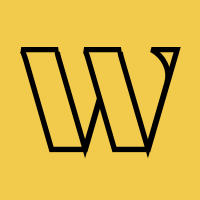Framer
Add a waitlist to your Framer site in 2 minutes
Two ways to integrate Waitlister with Framer: Official plugin (easiest) or embeddable widget. Choose what works best for your project.
Trusted by 3,000+
businesses & entrepreneurs


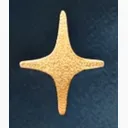

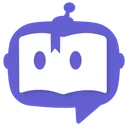

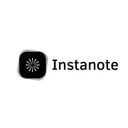


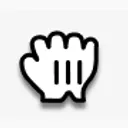



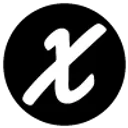
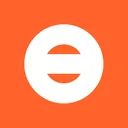


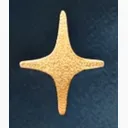

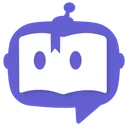

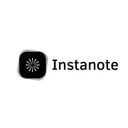


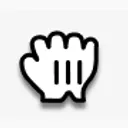



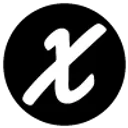
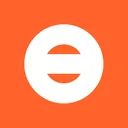
"Waitlister has been amazing; honestly, I don't plan on changing to another provider. Being able to create beautiful landing pages for my waitlist has been amazing."
What you can build
Popular ways Framer users implement waitlists
SaaS Product Launches
Build anticipation for your SaaS product with a sleek Framer landing page and integrated waitlist.
Agency Client Projects
Create coming soon pages for client projects with Framer's design flexibility and Waitlister's functionality.
Portfolio Launches
Collect early interest for your design services, courses, or products with an elegant waitlist page.
E-commerce Pre-orders
Launch products with pre-order waitlists using Framer's e-commerce capabilities.
Event Registrations
Capture registrations for workshops, webinars, or conferences with beautiful Framer event pages.
Template & Asset Releases
Build a waitlist for your Framer templates, design assets, or digital products.
Why Waitlister for Framer?
Built to work seamlessly with Framer's capabilities
Official Framer Plugin
Install from Framer's marketplace with one click. Insert customizable forms instantly and manage everything via Framer's property panel.
Visual Design Integration
Integrate waitlists without leaving Framer's visual canvas. Customize forms using property controls or style embeds to match your exact design.
Zero Code Required
Perfect for designers who want powerful waitlist functionality without touching code. Both plugin and embed methods work with Framer's no-code approach.
Component-Based
Works seamlessly with Framer's component system. Create reusable waitlist components that can be deployed across multiple pages.
Lightning Fast Performance
Optimized for Framer's fast loading times. Our plugin and embeddable widget are under 2KB and load asynchronously for zero performance impact.
Works with Framer CMS
Integrate waitlists into CMS-driven pages and templates. Perfect for product catalogs, blog posts, or dynamic content.
Responsive Out of the Box
Automatically responsive across all breakpoints. Works perfectly with Framer's responsive design system and mobile-first approach.
Light & Dark Mode Support
Plugin automatically adapts to your Framer site's theme. Seamless experience whether your site uses light mode, dark mode, or switches between them.
Which integration is
right for you?
Compare both methods to find the best fit for your Framer project
| Feature | Form Action | Framer Plugin |
|---|---|---|
| Setup Time | ~2 minutes | ~2 minutes |
| Framer Skills Required | Basic | Basic |
| Design Flexibility | Good (property panel) | Good (property panel) |
| Maintenance | Minimal | Minimal |
| Custom Styling | Via property controls | Via property controls |
| Animations | Basic transitions | Basic transitions |
| Form Validation | Built-in | Built-in |
| Component Reusability | Yes | Yes |
| Light/Dark Mode | Automatic | Automatic |
Choose Form Action if...
- You want the fastest setup (2 minutes)
- You prefer working entirely within Framer
- You want a balance of ease and customization
- You're new to Framer or building quickly
- You want official support from both Framer and Waitlister
- You need light/dark mode support out of the box
Choose Framer Plugin if...
- You prefer managing form design in Waitlister dashboard
- You're building a simple coming soon page
- You want to update the form styling without touching Framer
- You need a plug-and-play solution with minimal setup
How to integrate
Follow these Framer-specific instructions
Add Waitlister script to your site
In Framer, navigate to the page settings (⚙️ icon in top right) → scroll down to Start of <head> tag section, and paste the following script:
<script src='https://waitlister.me/js/embed.js' defer></script>Add an Embed component to your canvas
From the Insert menu (or press Cmd/Ctrl + I), search for "Embed" and drag it onto your canvas where you want the waitlist form to appear.
Configure the embed code
Select the Embed component you just added, then in the properties panel on the right, paste this code.
Important: Replace YOUR_WAITLIST_KEY with your actual waitlist key from the Waitlister dashboard.
<div class='waitlister-form' data-waitlist-key='YOUR_WAITLIST_KEY' data-height='450px'></div>Customize the appearance (optional)
Go to your Waitlister dashboard → Form → Editor. Here you can customize colors, fonts, button styles, and more to match your Framer site's branding.
Learn more about form customization options.
Test and publish
Click the Preview button in Framer to test your form. Once satisfied, publish your site and your waitlist is live!
Test the form submission to ensure everything works correctly.
Common issues & solutions
Quick fixes for Framer-specific problems
Common questions
About Framer integration
Get started with Waitlister
Integrate Waitlister with Framer to get the most out of your waitlist