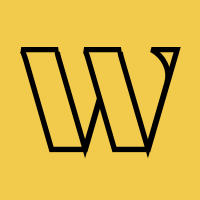WordPress
The fastest way to add waitlists to WordPress
Install the official Waitlister plugin from WordPress.org or use custom HTML forms with POST actions. Both methods take under 10 minutes and work with any theme or page builder.
Trusted by 3,000+
businesses & entrepreneurs


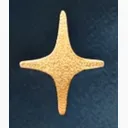

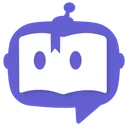

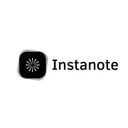


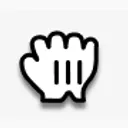



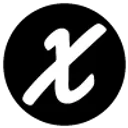
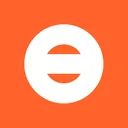


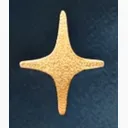

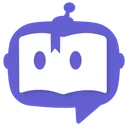

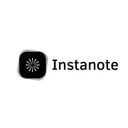


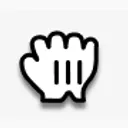



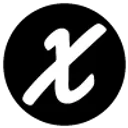
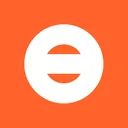
"Waitlister has been amazing; honestly, I don't plan on changing to another provider. Being able to create beautiful landing pages for my waitlist has been amazing."
What you can build
Popular ways WordPress users implement waitlists
WooCommerce Product Waitlists
Perfect for out-of-stock products, pre-orders, and upcoming releases. Automatically notify customers when products are back.
WordPress Blog Launch Pages
Build anticipation for new blogs, publications, or content platforms with beautiful coming soon pages.
Membership Site Beta Access
Collect interest for exclusive memberships, courses, or communities before launch.
WordPress Event Registration
Manage registrations for webinars, workshops, conferences, or local events with capacity limits.
Plugin & Theme Launches
Generate buzz for WordPress plugin or theme releases with early access waitlists.
Service-Based Business Bookings
Manage client waitlists for fully-booked services, consultations, or appointment slots.
Why Waitlister for WordPress?
Built to work seamlessly with WordPress's capabilities
Official WordPress Plugin
Native WordPress integration with shortcodes and Gutenberg blocks. Install from the WordPress.org plugin directory in seconds.
Works With Any Theme
Compatible with every WordPress theme - Astra, GeneratePress, OceanWP, Hello Elementor, Kadence, and all custom themes. Zero conflicts.
Page Builder Ready
Seamlessly works with Elementor, Divi, Beaver Builder, WPBakery, Oxygen, and Gutenberg. Use shortcodes or native blocks.
WooCommerce Compatible
Perfect for product waitlists, pre-orders, and back-in-stock notifications. Add to any product page with a simple shortcode.
Zero Database Impact
Creates zero database tables. All waitlist data stored on Waitlister's secure servers. No performance impact on your WordPress site.
External Data Management
Manage subscribers, send emails, and track analytics from your Waitlister dashboard. Export data to CSV anytime.
Which integration is
right for you?
Compare both methods to find the best fit for your WordPress project
| Feature | Form Action | WordPress Plugin |
|---|---|---|
| Setup Time | ~10 minutes | ~2 minutes |
| Design Control | Full WordPress control | Managed in Waitlister |
| Technical Skill | Basic HTML/CSS helpful | No coding needed |
| Page Builder Support | HTML/Form modules | Shortcode/Block support |
| Theme Compatibility | 100% compatible | 100% compatible |
| Updates Required | Manual form updates | Auto-updated via WordPress |
| Database Impact | Zero | Zero |
| WooCommerce Integration | Manual integration | Native support |
Choose Form Action if...
- You need complete design control in WordPress
- You want forms styled exactly like your theme
- You're comfortable editing HTML forms
- You want to use your theme's exact button styles
- You need custom form validation logic
- You want everything version-controlled in WordPress
Choose WordPress Plugin if...
- You want the fastest setup (under 2 minutes)
- You prefer using shortcodes or blocks
- You're not comfortable with HTML/CSS
- You want automatic form updates
- You're using multiple waitlists on one site
- You want the simplest maintenance
How to integrate
Follow these WordPress-specific instructions
Install the Waitlister plugin
In your WordPress admin, go to Plugins → Add New → search for "Waitlister". Click Install Now, then Activate.
Connect your Waitlister account
After activation, go to Settings → Waitlister in your WordPress admin. Enter your waitlist key from your Waitlister dashboard (Overview page).
Your waitlist key format: wl_xxxxxxxxxxxxxxxxxAdd a waitlist form using shortcode or block
Shortcode method: Add [waitlister] anywhere in posts, pages, or widgets.
Gutenberg block: In the block editor, click + → search for "Waitlister Form" → add the block.
[waitlister]Customize your form design
Go to Waitlister.me → Form → Editor to customize colors, typography, button styles, spacing, and layout. Changes sync instantly to your WordPress forms.
Add to WooCommerce products (optional)
To add waitlist forms to product pages, edit any product → scroll to the product description or short description → add the [waitlister] shortcode. Perfect for out-of-stock items.
[waitlister]Test and publish
Publish your page and test the form on the front-end. Submit a test signup and verify it appears in your Waitlister dashboard under Subscribers.
Need more details?
Check out the WordPress plugin page for more information.
View WordPress plugin pageCommon issues & solutions
Quick fixes for WordPress-specific problems
Search for "Waitlister" (not "waitlist") in the WordPress plugin directory. If already installed, check that it's activated under Plugins → Installed Plugins.
Go to Settings → Waitlister and verify your waitlist key is entered correctly. Copy it directly from your Waitlister dashboard (Overview page) with no extra spaces.
Ensure you're using the Waitlister Form block (search for it in the block inserter). If it's not appearing, try deactivating and reactivating the plugin, then refresh the editor.
Check your waitlist key is correct in plugin settings. Verify your WordPress site domain is whitelisted in Waitlister (Settings → Configure → Whitelisted domains). Add both www and non-www versions.
Log into Waitlister.me → Form → Editor and adjust the form design there. Changes sync automatically to all WordPress forms using the plugin.
The plugin works with all page builders. Add a Text/HTML widget and insert the [waitlister] shortcode. For Elementor specifically, use the Shortcode widget.
The plugin creates zero database tables and has no caching. However, if you're using a caching plugin, clear all caches after installing Waitlister. The form should work with all caching plugins.
Each site needs the plugin installed separately. You can use the same waitlist key across all sites (shared waitlist) or different keys (separate waitlists per site).
Custom fields are configured in your Waitlister dashboard, not in WordPress. Go to Waitlister → Form → Editor → Fields to add custom fields. They'll appear automatically in your WordPress forms.
The plugin is language-agnostic. Form text and placeholders are customized in your Waitlister dashboard (Form → Editor). Change them to any language you need.
Common questions
About WordPress integration
Both work great! The plugin is fastest to set up (2 minutes with shortcodes), while the form action method gives you complete design control. Choose based on your needs - see the comparison table above.
No! The plugin creates zero database tables and has no performance impact. All data is stored on Waitlister's servers. The form loads asynchronously and is under 2KB.
Absolutely! Works perfectly with WooCommerce. Use the [waitlister] shortcode on product pages for out-of-stock notifications, pre-orders, and "notify when available" functionality. See our dedicated WooCommerce integration guide for more details.
Yes! The plugin works with all page builders. Add the Waitlister block in Gutenberg, or use the [waitlister] shortcode in any page builder's text/HTML widget.
Yes, guaranteed! The plugin is compatible with every WordPress theme - free or premium. Form styling is managed in your Waitlister dashboard and syncs to your site automatically.
Log into Waitlister.me → Form → Editor. Customize colors, typography, button styles, spacing, and layout. Changes apply instantly to all your WordPress forms.
Yes! Each site in your multisite network can have its own waitlist (with separate keys), or you can use the same waitlist across multiple sites by using the same waitlist key.
Yes! Works perfectly with WP Rocket, W3 Total Cache, WP Super Cache, and all caching plugins. Forms load independently and don't interfere with cached content.
Absolutely! Add any custom fields in your Waitlister form editor - company, job title, phone, budget, project details, etc. All fields are automatically captured and stored.
You own your data. Export all signups to CSV anytime from your Waitlister dashboard. Import to any email tool, CRM, or spreadsheet. Simple and portable.
Yes! Perfect for membership beta access, course launches, or exclusive content waitlists. Works with MemberPress, Restrict Content Pro, Paid Memberships Pro, and all membership plugins.
Yes! Waitlister has a free plan that's perfect for getting started. Upgrade anytime for more features and higher subscriber limits. No credit card required to start.
Get started with Waitlister
Integrate Waitlister with WordPress to get the most out of your waitlist