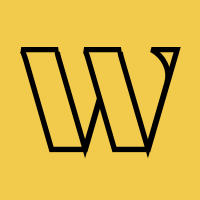WooCommerce
Capture pre-orders and restock demand for your WordPress store
Purpose-built for WooCommerce store owners. Manage product waitlists, capture lost sales from stockouts, and validate demand before ordering inventory. Works with any WordPress theme and all WooCommerce extensions.
Trusted by 3,000+
businesses & entrepreneurs


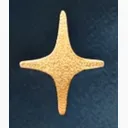

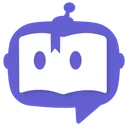

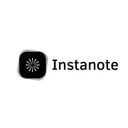


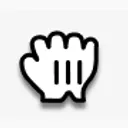



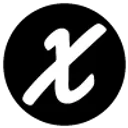
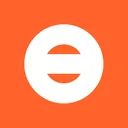


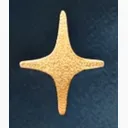

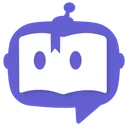

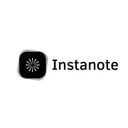


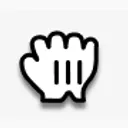



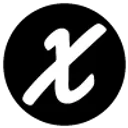
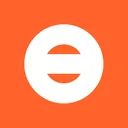
"Waitlister has been amazing; honestly, I don't plan on changing to another provider. Being able to create beautiful landing pages for my waitlist has been amazing."
What you can build
Popular ways WooCommerce users implement waitlists
Back-in-Stock Notifications
Automatically capture customer interest when products sell out. Notify them instantly when inventory is restocked.
Product Pre-Launch Campaigns
Build waitlists before products go live. Launch with guaranteed sales instead of hoping customers find you.
Demand Validation
Test product ideas before ordering inventory. Only manufacture what customers actually want to buy.
Seasonal Collection Teasers
Build anticipation for seasonal drops, limited editions, or holiday collections before release.
Pre-Order Management
Accept pre-orders with waitlist tracking. Manage production quantities based on real demand data.
VIP Early Access
Give loyal customers first access to new products. Build exclusive waitlists for repeat buyers.
Why Waitlister for WooCommerce?
Built to work seamlessly with WooCommerce's capabilities
No WooCommerce Plugin Required
Zero plugin bloat. No conflicts, no updates to manage, no compatibility issues. Works alongside WooCommerce without adding database overhead or slowing down your store.
Recover Lost Sales
Turn "out of stock" into opportunity. Capture every customer who wants to buy. Notify them instantly when products restock and convert interest into sales.
Data-Driven Inventory
Know exactly how many customers want each product. Make informed inventory decisions. Reduce overstock and eliminate stockouts with real demand data.
Works With Any Theme
Compatible with every WordPress/WooCommerce theme - free or premium. Storefront, Astra, Divi, Flatsome, all themes work. No theme restrictions.
No Database Bloat
All waitlist data stored externally. No WordPress database overhead. Your site stays fast. Export customer data anytime for email marketing.
Email Marketing Ready
Export waitlists to CSV. Import into Klaviyo, Mailchimp, WooCommerce email tools. Turn interest into sales with targeted notification campaigns.
Which integration is
right for you?
Compare both methods to find the best fit for your WooCommerce project
| Feature | Form Action | Embeddable Widget |
|---|---|---|
| Setup Time | ~15 minutes | ~5 minutes |
| WordPress Database | Zero impact | Zero impact |
| Theme Compatibility | 100% all themes | 100% all themes |
| Monthly Plugin Fees | None | None |
| Design Control | Full WooCommerce styling | Waitlister dashboard |
| Product Page Integration | Automatic when out of stock | Manual shortcode |
| Best For | Automatic store-wide | Quick setup |
Choose Form Action if...
- You want automatic "out of stock" waitlist forms
- You need store-wide waitlist functionality
- You're comfortable editing WooCommerce templates
- You want forms styled exactly like your theme
- You need conditional logic based on inventory
- You want professional store-wide implementation
Choose Embeddable Widget if...
- You want the fastest setup possible
- You're adding waitlist to specific products only
- You prefer dashboard design control
- You're testing product demand quickly
- You don't want to edit theme files
How to integrate
Follow these WooCommerce-specific instructions
Get your Waitlister endpoint
Login to Waitlister → Overview → copy your waitlist key. Your form action URL is:https://waitlister.me/s/YOUR_WAITLIST_KEY
Edit WooCommerce single product template
Copy:
-
wp-content/plugins/woocommerce/templates/single-product/add-to-cart/simple.php
to:
-
wp-content/themes/your-theme/woocommerce/single-product/add-to-cart/simple.php,
Add conditional waitlist form
In your overridden template file, add this code after the add-to-cart button:
<?php
// Show waitlist form when product is out of stock
if ( ! $product->is_in_stock() ) : ?>
<div class="woocommerce-waitlist-form">
<h3>Get notified when back in stock</h3>
<form action="https://waitlister.me/s/YOUR_WAITLIST_KEY" method="POST">
<input type="email" name="email" placeholder="Your email" required>
<input type="hidden" name="product_name" value="<?php echo esc_attr( $product->get_name() ); ?>">
<input type="hidden" name="product_id" value="<?php echo esc_attr( $product->get_id() ); ?>">
<input type="hidden" name="product_url" value="<?php echo esc_url( get_permalink() ); ?>">
<button type="submit" class="button">Notify Me</button>
</form>
</div>
<?php endif; ?>Style the waitlist form
Add CSS to match your WooCommerce theme. Add to Appearance → Customize → Additional CSS:
.woocommerce-waitlist-form {
margin: 30px 0;
padding: 25px;
background: #f8f8f8;
border-radius: 5px;
}
.woocommerce-waitlist-form h3 {
margin-bottom: 15px;
font-size: 18px;
}
.woocommerce-waitlist-form input[type="email"] {
width: 100%;
padding: 12px;
margin-bottom: 12px;
border: 1px solid #ddd;
border-radius: 3px;
}
.woocommerce-waitlist-form .button {
width: 100%;
/* Button will inherit your theme's button styles */
}Add to variable products (if needed)
For variable products, copy and modify variable.php template with similar conditional logic checking variant stock status.
Create functions.php helper (optional)
Add reusable function to functions.php for easier maintenance:
function show_waitlist_form($product_id = null) {
if (!$product_id) {
global $product;
$product_id = $product->get_id();
} else {
$product = wc_get_product($product_id);
}
if (!$product->is_in_stock()) {
echo '<div class="woocommerce-waitlist-form">';
echo '<h3>Get notified when back in stock</h3>';
echo '<form action="https://waitlister.me/s/YOUR_KEY" method="POST">';
echo '<input type="email" name="email" placeholder="Your email" required>';
echo '<input type="hidden" name="product_name" value="' . esc_attr($product->get_name()) . '>';
echo '<input type="hidden" name="product_id" value="' . esc_attr($product_id) . '>';
echo '<button type="submit" class="button">Notify Me</button>';
echo '</form>';
echo '</div>';
}
}
// Use in templates:
// show_waitlist_form();Whitelist your store domain
In Waitlister → Settings → Configure → Whitelisted domains, add your WordPress/WooCommerce store URL.
Test with out-of-stock products
Set a product to out of stock in WooCommerce. Visit the product page, verify the waitlist form appears, submit a test signup, and check Waitlister dashboard.
Need more details?
Check out our complete form action endpoint documentation.
View full documentationCommon issues & solutions
Quick fixes for WooCommerce-specific problems
Verify the Waitlister script is in footer.php before