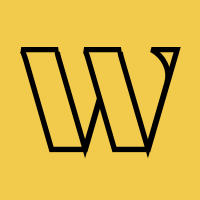Webflow
Professional waitlist forms for your Webflow projects
The visual designer's choice for waitlist integration. Works seamlessly with Webflow's native forms, CMS, and E-commerce. Perfect for agencies building client sites or launching your own products.
Trusted by 3,000+
businesses & entrepreneurs


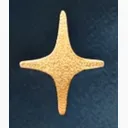

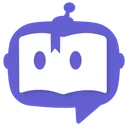

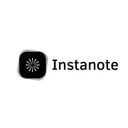


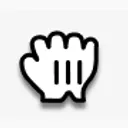



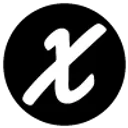
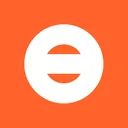


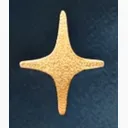

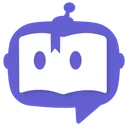

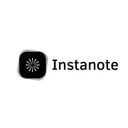


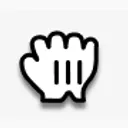



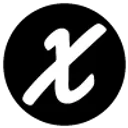
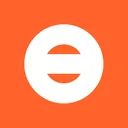
"I liked how easy it was to set up the waitlist page using already-made templates, but also adjusting colors, fonts, and other parts of the landing page. I also value the functionality of statistics."
What you can build
Popular ways Webflow users implement waitlists
Agency Client Launches
Build professional pre-launch pages for clients with Webflow's design power and Waitlister's functionality.
E-commerce Store Launches
Create buzz for new Webflow E-commerce stores with waitlists for exclusive product drops.
SaaS Landing Pages
Professional SaaS pre-launch pages with pixel-perfect design and conversion-optimized forms.
Event & Conference Sites
Manage event registrations with Webflow's design flexibility and waitlist management.
Portfolio Project Teasers
Showcase upcoming projects or services with beautifully designed waitlist pages.
Digital Product Pre-orders
Launch courses, templates, or digital products with pre-order waitlists and early-bird access.
Why Waitlister for Webflow?
Built to work seamlessly with Webflow's capabilities
Native Form Builder Integration
Works perfectly with Webflow's built-in form system. Style forms visually in the Designer - no CSS code required. Leverages Webflow's powerful form builder.
Designer-Friendly Workflow
Built for visual designers. Set up waitlists without leaving your design workflow. Both integration methods work entirely within Webflow's interface.
CMS Collection Compatible
Perfect for dynamic content. Add waitlists to CMS-powered pages, blog posts, product catalogs, or team member profiles. Works with Webflow's entire CMS system.
Enterprise-Grade Performance
Optimized for Webflow's hosting infrastructure. Loads instantly with zero performance overhead. Maintains your site's lightning-fast speed.
E-commerce Integration
Native support for Webflow E-commerce. Create product waitlists, manage pre-orders, and handle back-in-stock notifications seamlessly.
Responsive Design System
Works flawlessly with Webflow's breakpoint system. Design once, optimized everywhere - desktop, tablet, and mobile automatically.
Which integration is
right for you?
Compare both methods to find the best fit for your Webflow project
| Feature | Form Action | Embeddable Widget |
|---|---|---|
| Setup Time | ~8 minutes | ~5 minutes |
| Design Flexibility | Full control in Webflow | Customizable in dashboard |
| Webflow Skills Required | Intermediate (form settings) | Basic (custom code widget) |
| Maintenance | Update in Webflow designer | Update via dashboard |
| Custom Styling | Unlimited with Webflow | Pre-defined options |
| Interactions | Full Webflow Interactions | Limited |
| Form Validation | Native Webflow validation | Built-in |
Choose Form Action if...
- You need pixel-perfect design control
- You want to match your exact brand guidelines
- You're comfortable with Webflow's form settings
- You want to use Webflow Interactions on the form
- You need the form styling version-controlled with your site
- You want to leverage Webflow's native form builder
Choose Embeddable Widget if...
- You prefer managing form design in Waitlister
- You're building a quick coming soon page
- You want to update styling without republishing your site
- You're new to Webflow and want plug-and-play
- You don't have access to Webflow's custom code features
How to integrate
Follow these Webflow-specific instructions
Get your waitlist endpoint URL
Log into Waitlister dashboard → Overview → copy your waitlist key. Your endpoint URL is:
https://waitlister.me/s/YOUR_WAITLIST_KEY
New to Waitlister? Learn how to create your first waitlist.
Add a Form Block to your Webflow page
Press A to open Add panel → search for "Form Block" → drag it onto your canvas. Webflow will add a complete form with input fields and a submit button.
Configure form settings
Select the Form Block element (not individual inputs) → in the Settings panel on the right, scroll to Form Settings:
Action: https://waitlister.me/s/YOUR_WAITLIST_KEY
Method: POST
Action: https://waitlister.me/s/YOUR_WAITLIST_KEY
Method: POSTConfigure input field names
For each input field, select it → in Settings panel → set the Name attribute. Use these exact names for Waitlister to recognize fields:
Email field: name = "email" (required)
Name field: name = "name" (optional)
Phone field: name = "phone" (optional)
Custom fields: use any name
Example: name = "company"Disable Webflow form handling
With the Form Block selected, in Settings panel, uncheck "Receive Form Notifications". This ensures Webflow doesn't try to handle the form submission (Waitlister will handle it instead).
Style your form
Use Webflow's Style panel to design your form: typography, colors, spacing, borders, shadows. Create hover and focus states for inputs. Make it match your brand perfectly.
Add interactions (optional)
Enhance with Webflow Interactions: add fade-in animations, button hover effects, or form field focus animations. Create a premium experience.
Whitelist your domain
In Waitlister → Settings → Configure → Whitelisted domains, add your domains:
Webflow staging: preview.webflow.com
Production: yourdomain.com
For custom domains: exact domain only
Example: app.yourdomain.comTest thoroughly
Preview your site in Webflow, test the form, then publish and test on the live site. Submit test signups and verify they appear in Waitlister dashboard immediately.
Track performance with built-in analytics.
Need more details?
Check out our complete form action endpoint documentation.
View full documentationCommon issues & solutions
Quick fixes for Webflow-specific problems
Verify the Waitlister script is in the correct location: Project Settings → Custom Code → "Before </body> tag" or in individual page settings.
Clear browser cache and hard refresh (Cmd/Ctrl + Shift + R).
Check three things:
- Your domain is whitelisted in Waitlister settings under Configure
- Form Block's Action URL has correct waitlist key
- "Receive Form Notifications" is unchecked in Form Block settings
In the Form Block settings, make sure to UNCHECK "Receive Form Notifications". This prevents Webflow from intercepting the form submission before it reaches Waitlister.
Ensure script is added to custom code section correctly. The script must be in "Before </body> tag", not in "Inside <head> tag".
Also verify your Webflow site is published (not just saved).
This is normal for the embed method - styling is controlled in Waitlister dashboard via the form editor.
For pixel-perfect design control matching your Designer preview, use the form action method instead.
Ensure each input field has a unique "name" attribute set in the Settings panel. Any field name beyond email, name, and phone will be automatically captured as custom metadata.
Learn more about managing subscriber data.
For embed method: widget is automatically responsive. For form action method: check your Webflow responsive settings on each breakpoint (desktop, tablet, mobile landscape, mobile portrait).
Webflow Interactions work fine with form action method. Make sure you're triggering interactions on the correct elements (Form Block, individual inputs, or buttons) and the interaction timeline is set up correctly.
Embed elements show as a gray box in the Designer. This is normal - the actual form only renders on the published site or in preview mode.
Test using Webflow's Preview feature.
Common questions
About Webflow integration
Get started with Waitlister
Integrate Waitlister with Webflow to get the most out of your waitlist